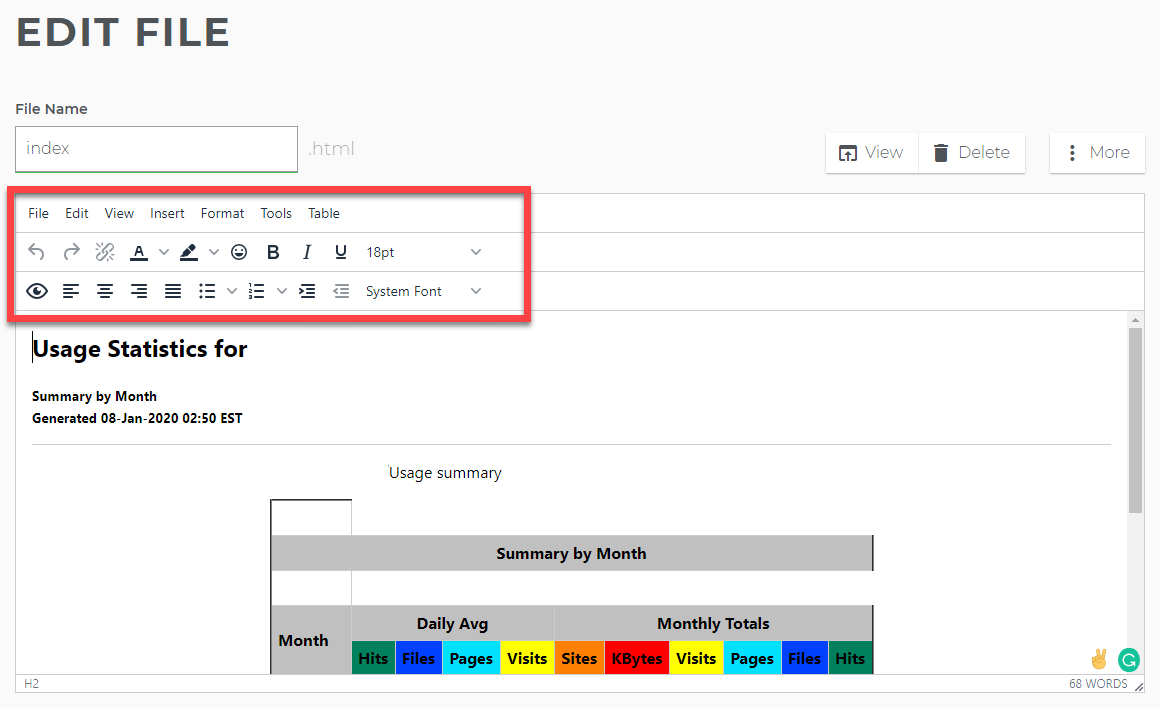File Management: How to Edit Files Using File Manager
- Log in to your account Hosting Summary.

- Click File manager.
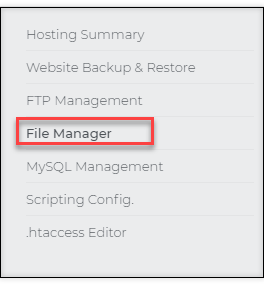
- Locate the file you wish to edit, then click the options menu.
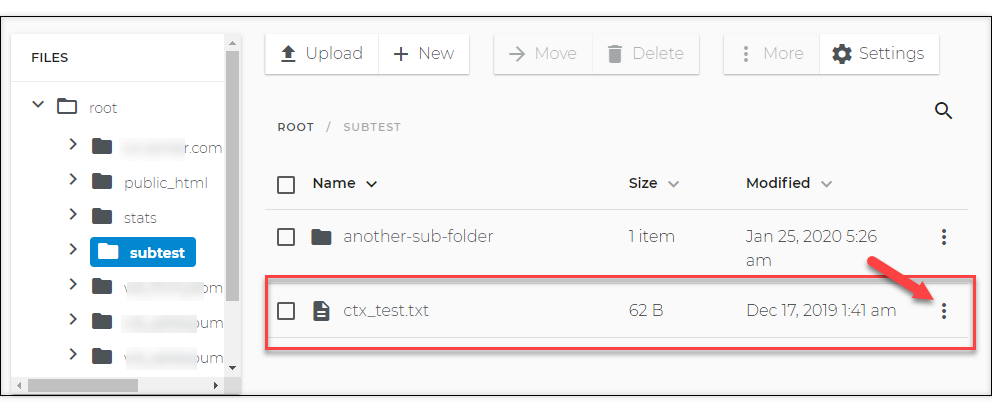
- Click Edit.
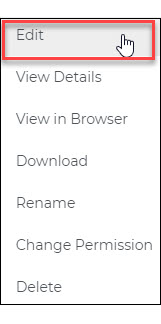
- Edit your file and click on Save.
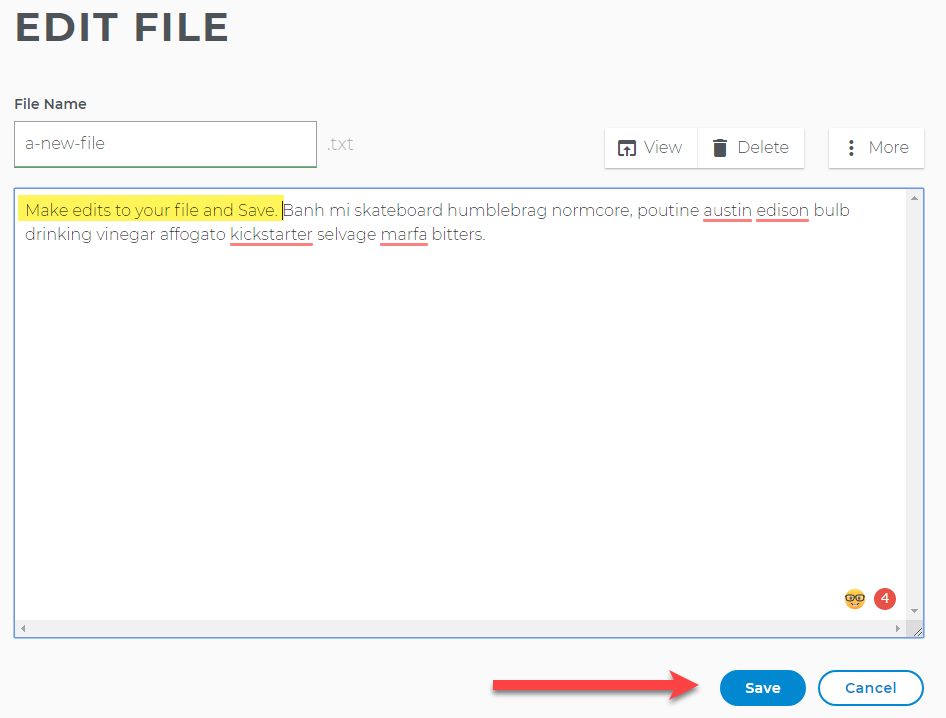
- A pop-up informs you that the file was edited and saved.
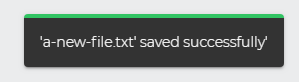
All other special characters cause a file to be uneditable within the File Manager. You can change the file name. Learn here.
WebsiteBuilder site files cannot be edited in File Manager. WebsiteBuilder can only be edited with the visual editor.
List of Editable File Types Inside of File Manager
|
|
|
|
|
Unable to Edit Files with Certain Special Characters in the File Name
Allowed file name characters:
Upper-case letters (example: FILENAME.html) Lower-case letters (example: filename.html) Numbers (example: filename1.html) Hyphens (example: file-name.html) Underscores (example: file_name.html) Spaces (example: file name.html) 'At' Symbol (example: file@name.html)How to Enable or Disable the Richtext Editor Inside File Manager
Important: If your website utilizes iframes or complex coding, use the basic editor instead of the rich text editor.
- Log in to your account and click on the Hosting Summary, File Manager link.
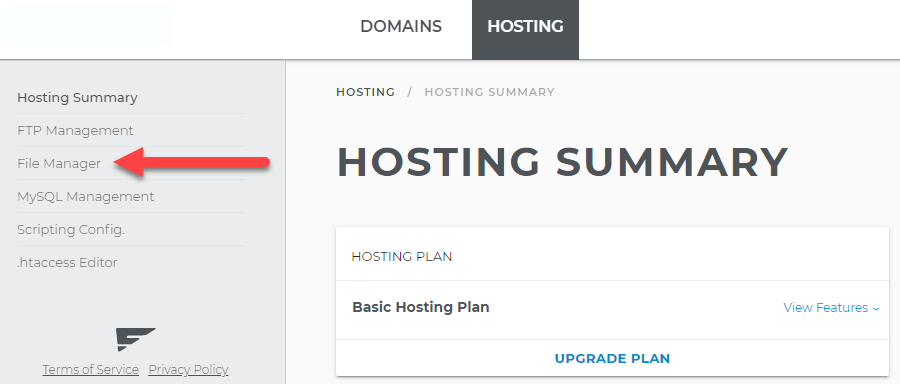
- Click on Settings.
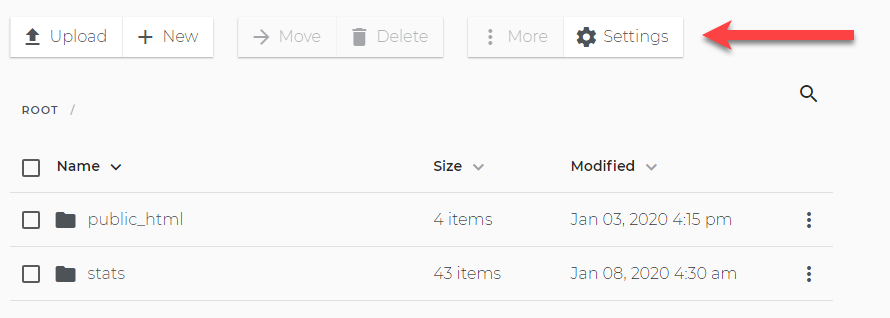
- Enable or disable the Richtext Editor by toggling the switch.
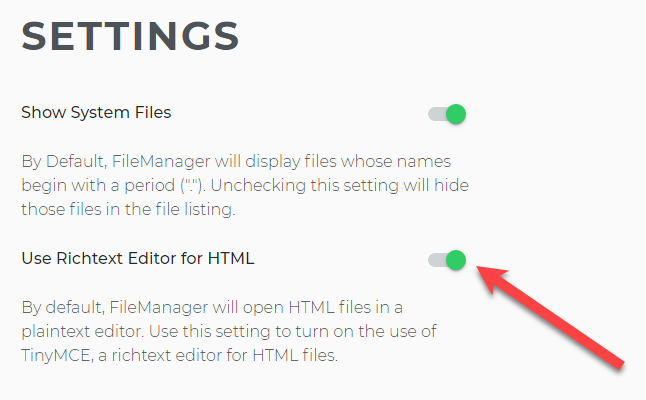
- The Richtext Editor allows you to edit html files with enhanced visual control.